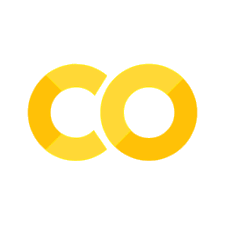Git basics#
About Dropbox#
Dropbox versioning is not free.
Only keep your edits over a period of 30 days.
Privacy and Security ?
No differences display.
The service have the right to delete information from free and inactive accounts.
Users are not allowed to perform encryption.
About version control#
Records changes to a file or set of files over time.
You can recall specific versions later.
You can use it with nearly any type of file on a computer.
This is the better way to collaborate on the same document.
Centralized Version Control Systems#
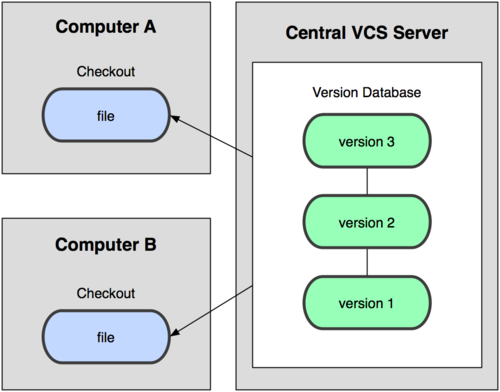
Clients check out files from a central place.
You know what everyone else on the project is doing
A single server contains all the versioned files.
For many years, this has been the standard (CVS, SVN).
You always need network connection.
If the server is corrupted, with no backup, you could lose everything !
Git#
Git is a free and open source distributed version control system designed to handle everything from small to very large projects with speed and efficiency.
Official website https://git-scm.com
New products based on a git server for collaborating writing.
ShareLaTeX (https://fr.sharelatex.com)
Authorea (https://www.authorea.com)
Overleaf (https://www.overleaf.com)
PLMLateX (https://plmlatex.math.cnrs.fr/)
GitHub#
Web-based hosting service for version control using Git.
Offers all of the distributed version control and source code management (SCM) functionality of Git as well as adding its own features.
Provides access control and several collaboration features such as bug tracking, feature requests, task management, and wikis for every project.
GitHub is the largest host of source code in the world.
GitHub evolves towards a social network and offers a better visibility to your work.
Julia language depends heavily on GitHub. Almost all R and Python packages developers use this platform.
Gitlab.com and Bitbucket offer similar services.
Distributed Version Control Systems#
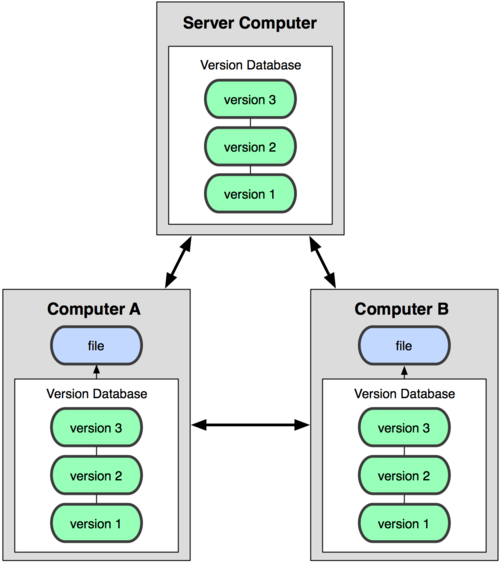
Clients fully mirror the repository.
You can collaborate with different groups of people in different ways simultaneously within the same project.
No need of network connection.
Multiple backups.
Git bash#
I you want to try Git on windows, install git bash. On Linux and Mac just open a terminal.
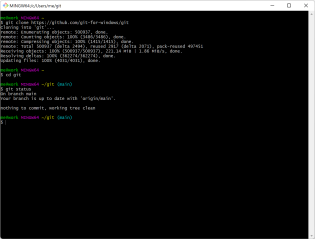
Configure Git#
Settings are saved on the computer for all your git repositories.
$ git config --global user.name "Prenom Nom"
$ git config --global user.email "prenom.nom@univ-rennes2.fr"
$ git config --list
user.name=Prenom Nom
user.email=prenom.nom@univ-rennes2.fr
Initialize a git repository in a directory#
Create the directory homepage:
$ mkdir homepage # Create directory homepage
$ cd homepage # Change directory
$ touch index.md # Create the index.md file
$ echo "# John Smith " >> index.md # Write the string "# Test" in index.md
$ echo "Rennes" >> index.md # Append Rennes to index.md
$ cat index.md # Display index.md content
# John Smith
Rennes
To use git in this repository
$ git init
Initialized empty Git repository in /Users/navaro/homepage/.git/
$ git status
On branch master
No commits yet
Untracked files:
(use "git add <file>..." to include in what will be committed)
index.md
nothing added to commit but untracked files present (use "git add" to track)
Add the file to the git index#
$ git add index.md
$ git status
On branch master
No commits yet
Changes to be committed:
(use "git rm --cached <file>..." to unstage)
new file: index.md
Commit#
$ git commit -m 'Create the file index.md'
[master (root-commit) 63a5cee] Create the file index.md
1 file changed, 2 insertions(+)
create mode 100644 index.md
$ git status
On branch master
nothing to commit, working tree clean
Four File status in the repository#
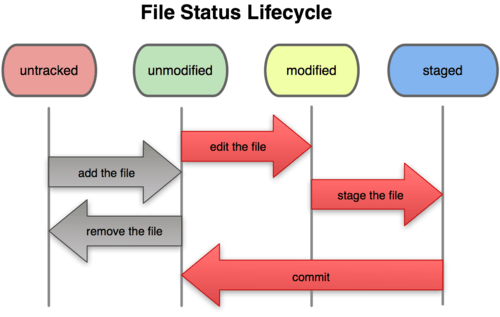
Github account and SSH key#
Generating public/private rsa key pair.#
Ref : New ssh key on GitHub
Open Terminal or Git bash.
Paste the text below, substituting in your GitHub email address.
ssh-keygen -t rsa -b 4096 -C "prenom.nom@univ-rennes2.fr"
This creates a new ssh key, using the provided email as a label.
When you’re prompted to “Enter a file in which to save the key,” press Enter. This accepts the default file location. Enter a file in which to save the key (/Users/you/.ssh/id_rsa): [Press enter] At the prompt, let it empty for no passphrase.
This creates 2 files, the private key: id_rsa, and the public key id_rsa.pub. Display and copy the SSH key to your clipboard.
cat ~/.ssh/id_rsa.pub
In the upper-right corner of any page, click your profile photo, then click Settings.
In the user settings sidebar, click SSH and GPG keys. Click New SSH key or Add SSH key.
GitHub repository#
In the following steps replace your_login by your own GitHub login
Create the your_login.github.io repository on your GitHub account
Click on ‘+’ on top right of the page and select “New repository”
Repository name = “your_login.github.io”
Don’t change default options
Click on “Create repository”
$ cd homepage
$ git remote add origin git@github.com:your_login/your_login.github.io.git
$ git push -u origin master
Enumerating objects: 6, done.
Counting objects: 100% (6/6), done.
Delta compression using up to 4 threads
Compressing objects: 100% (2/2), done.
Writing objects: 100% (4/4), 449 bytes | 449.00 KiB/s, done.
Total 4 (delta 0), reused 0 (delta 0), pack-reused 0
To github.com:your_login/your_login.github.io.git
fd6dace..c4488e6 master -> master
$ git status
On branch master
nothing to commit, working tree clean
Enable GitHub pages#
Go to your_login.github.io/settings
In the section GitHub Pages
Select master for Source and root
Choose the minimal theme and validate, you can change it later.
The website is available at https://your_login.github.io
Git Workflow#
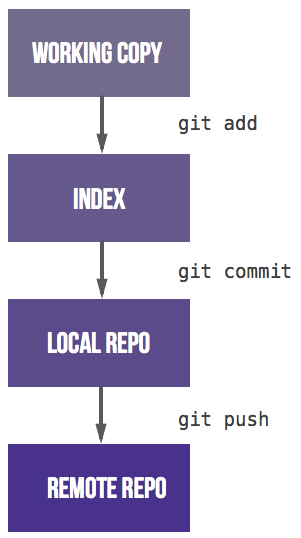
By choosing a theme, you create on GitHub a file named “_config.yml”. You need to update your local version with
git pull --no-edit
The --no-edit function avoid spawning a text editor, and asking for a merge commit message.
If you do
ls
You will display the new file _config.yml
Exercise#
Check the web page by visiting https://your_login.github.io
Modify the file index.md and do the procedure again. Modify also the file _config.yml by appending the following content:
title: Page personnelle
description: Exercice Git
Branches#
Display all branches
$ git branch -a
* master
remotes/origin/master
Create a new branch#
By creating a new branch you freeze the master branch and you can continue to work without modifying it. The branch created is the copy of the current branch (master).
$ git branch mybranch
$ git checkout mybranch
Switched to branch 'mybranch'
$ git branch
master
* mybranch
Files could be different or not existing in two branches but they are located at the same place on the file system. When you use the checkout command, git applies the changes.
Edit and modify the index.md file#
$ echo '' >> index.md
$ git status
On branch mybranch
Changes not staged for commit:
(use "git add <file>..." to update what will be committed)
(use "git restore <file>..." to discard changes in working directory)
modified: index.md
no changes added to commit (use "git add" and/or "git commit -a")
$ git diff
diff --git a/index.md b/index.md
index 87dde03..af6739c 100644
--- a/index.md
+++ b/index.md
@@ -3,3 +3,4 @@
+
Commit the changes#
$ git add index.md
$ git status
On branch mybranch
Changes to be committed:
(use "git restore --staged <file>..." to unstage)
modified: index.md
$ git commit -m 'Add logo'
[mybranch 30a8912] Add logo
1 file changed, 1 insertion(+)
Commit or fast commit#
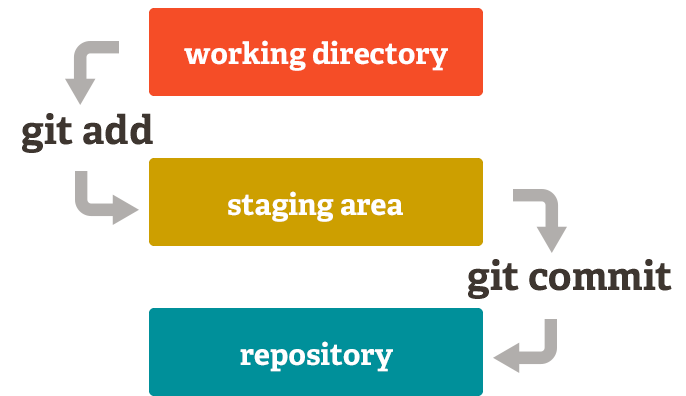
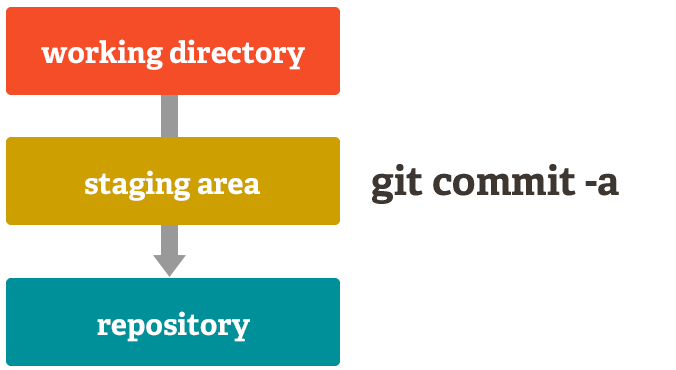
Merge mybranch with the master branch#
$ git diff master
diff --git a/index.md b/index.md
index c744020..4d833d1 100644
--- a/index.md
+++ b/index.md
@@ -1,2 +1,3 @@
# Prenom Nom
Rennes
+
Push master branch#
$ git checkout master
Switched to branch 'master'
$ git merge mybranch
Updating 63a5cee..30a8912
Fast-forward
index.md | 1 +
1 file changed, 1 insertion(+)
$ git push origin master
Enumerating objects: 9, done.
Counting objects: 100% (9/9), done.
Delta compression using up to 4 threads
Compressing objects: 100% (5/5), done.
Writing objects: 100% (8/8), 869 bytes | 869.00 KiB/s, done.
Total 8 (delta 1), reused 0 (delta 0), pack-reused 0
remote: Resolving deltas: 100% (1/1), completed with 1 local object.
To github.com:your_login/your_login.github.io.git
6dafcbd..340d3dc master -> master
Collaborating writing with a git repository#
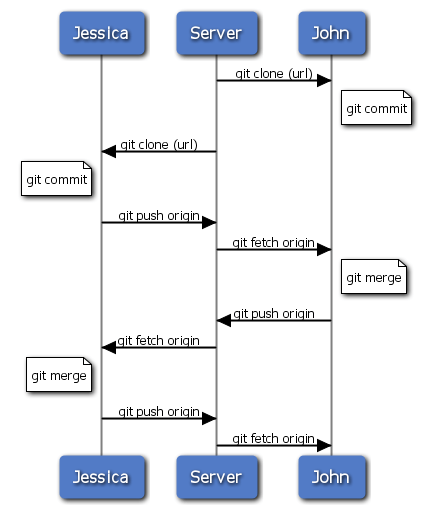
Clone the remote repository#
git clone ssh://svmass2/git/atelier_git.git
or
git clone git@github.com:MMASSD/atelier_git.git
Synchronize the repository#
Update master branch#
$ git checkout master
You can use pull which is a fetch and merge command
$ git pull origin master
origin is the repository and master the remote branch from you want to update.
In some cases, it could be safer to check the differences between your local and the remote branch with
$ git fetch origin
$ git diff origin/master
and merge
$ git merge origin master
Update personal branch#
$ git checkout mybranch
$ git merge master
Rebase#
If the branch named mybranch is local and never pushed to the repository. It is possible to use rebase instead of merge. git rebase reapply commits on top of another base tip.
Exercise:
Create a new branch called
test_rebasefrom master.Do some modifications on the remote master branch by editing file in your browser on GitHub.
On your
test_rebasedo also some modifications. Type
$ git log -n 2
It displays the last two commits
Switch and update your master branch
Switch back to
test_rebaseand rebase the local branch with:
$ git rebase master
Displays the last two commits and check how the history was changed
Stash#
Use git stash when you want to record the current state of the working directory and the index, but want to go back to a clean working directory. The command saves your local modifications away and reverts the working directory to match the HEAD commit.
$ date >> index.md # Modify the index.md file
$ git diff
diff --git a/index.md b/index.md
index 4d833d1..a7bc91d 100644
--- a/index.md
+++ b/index.md
@@ -1,3 +1,4 @@
# Prenom Nom
Rennes

+Sun Sep 13 21:45:41 CEST 2020
$ git stash
Saved working directory and index state WIP on master: 0fc9d7d Merge remote-tracking branch 'origin/master' into master
$ git stash show
index.md | 1 +
1 file changed, 1 insertion(+)
$ git status
On branch master
nothing to commit, working tree clean
$ git stash pop
On branch master
Changes not staged for commit:
(use "git add <file>..." to update what will be committed)
(use "git restore <file>..." to discard changes in working directory)
modified: index.md
no changes added to commit (use "git add" and/or "git commit -a")
Dropped refs/stash@{0} (3de29586d5e0b9ceeb3c23e03a9aeb045c4096b8)
$ git status
On branch master
Changes not staged for commit:
(use "git add <file>..." to update what will be committed)
(use "git restore <file>..." to discard changes in working directory)
modified: index.md
no changes added to commit (use "git add" and/or "git commit -a")
Apply last stash#
$ git stash apply
Delete the last stash#
$ git stash drop
Apply last stash and drop#
$ git stash pop
Merge conflicts#
If you have conflict, try :
$ git mergetool
A nice editor helps you to choose the right version. Close and :
$ git commit -m 'Update and fixed conflicts'
Why Git?#
Tracking and controlling changes in the software.
Branches : Frictionless Context Switching, Role-Based Codelines.
Everything is local : Git is fast.
Multiple Backups.
It’s impossible to get anything out of Git other than the exact bits you put in.
Staging Area : intermediate index between working directory and repository.
Pull-request is a nice feature for code reviewing and protect the stable branch.
Why not#
Sometimes confusing for new users coming from CVS or subversion.
Crazy command line syntax.
Simple tasks need many commands.
Git history is often strange.
It is possible to destroy the repository on the remote server.
Power for the maintainer, at the expense of the contributor.
Some useful commands#
Showing which files have changed between git branches
$ git diff --name-status master..mybranch
Compare the master version of a file to my current branch version
$ git diff mybranch master -- myfile
Remove all ignored files (do it after a commit)
$ git clean -xdf
Revert the last commit#
$ date >> index.md ## modify index.md
$ git commit -a -m 'Add date in index.md'
[master cbfb502] Add date in index.md
3 files changed, 18 insertions(+)
create mode 100644 .gitignore
create mode 100644 sandbox.Rproj
$ git reset HEAD~1
Unstaged changes after reset:
M index.md
$ git diff
diff --git a/index.md b/index.md
index c744020..5d9bd58 100644
--- a/index.md
+++ b/index.md
@@ -1,2 +1,3 @@
# Prenom Nom
Rennes
+Sun Sep 13 22:17:05 CEST 2020
$ git checkout index.md
Updated 1 path from the index
$ cat index.md
# Prenom Nom
Rennes
Git through IDE#
Install bash-completion and source git-prompt.sh.
Use Gui tools:
VCS plugin of IDE