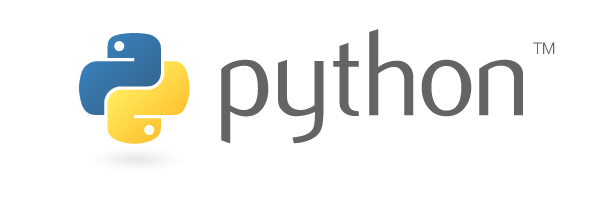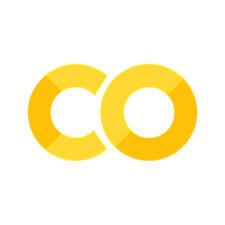Introduction#
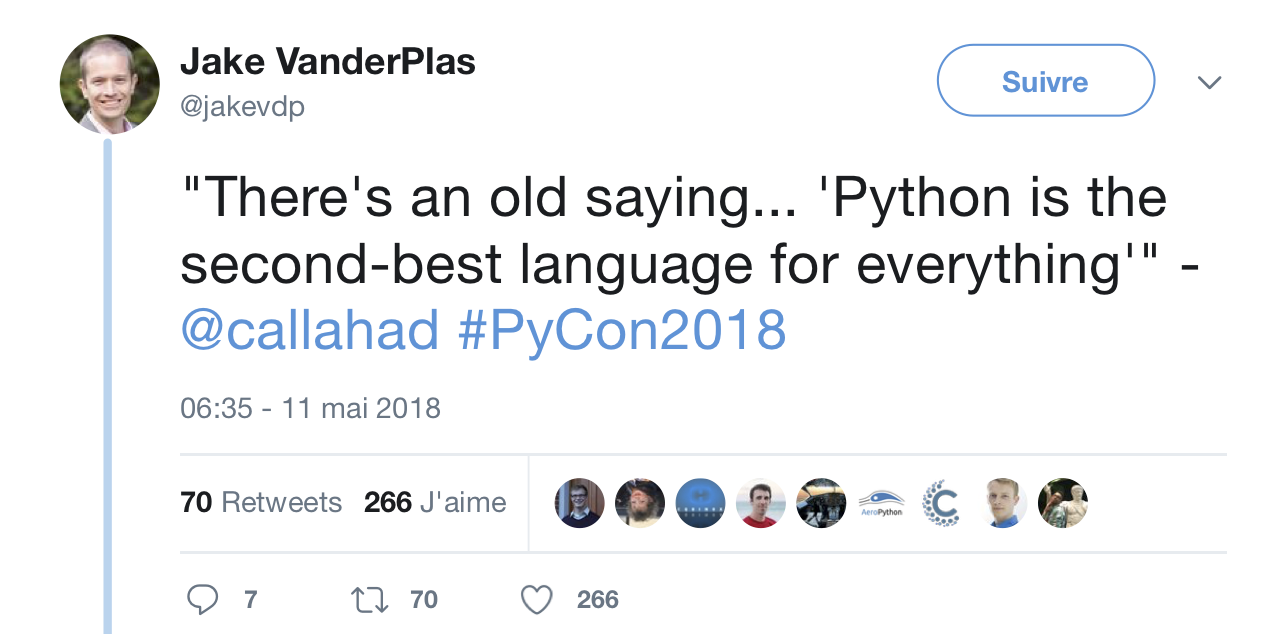
History#
Project initiated by Guido Von Rossum in 1990
Interpreted language written in C.
Widely used in all domains (Web, Data Science, Scientific Computation).
This is a high level language with a simple syntax.
Python types are numerously and powerful.
Bind Python with other languages is easy.
You can perform a lot of operations with very few lines.
Available on all platforms Unix, Windows, Mac OS X…
Many libraries offer Python bindings.
Python 2 is retired use only Python 3
Performances#
Python is not fast… but:
Sometimes it is.
Most of operations are optimized.
Package like numpy can reduce the CPU time.
With Python you can save time to achieve your project.
Some advices:
Write your program with Python language.
If it is fast enough, be happy.
After profiling, optimize costly parts of your code.
“Premature optimization is the root of all evil” (Donald Knuth 1974)
Jupyter - Start The Notebook#
Open the notebook
git clone https:://github.com/pnavaro/python-notebooks
cd python-notebooks/notebooks
jupyter notebook
You should see the notebook open in your browser. If not, go to http://localhost:8888
The Jupyter Notebook is an interactive environment for writing and running code. The notebook is capable of running code in a wide range of languages. However, each notebook is associated with Python3 kernel.
Code cells allow you to enter and run code#
Make a copy of this notebook by using the File menu.
Run a code cell using Shift-Enter or pressing the button in the toolbar above:
There are two other keyboard shortcuts for running code:
Alt-Enterruns the current cell and inserts a new one below.Ctrl-Enterrun the current cell and enters command mode.
Managing the Kernel#
Code is run in a separate process called the Kernel. The Kernel can be interrupted or restarted. Try running the following cell and then hit the button in the toolbar above.
The “Cell” menu has a number of menu items for running code in different ways. These includes:
Run and Select Below
Run and Insert Below
Run All
Run All Above
Run All Below
Restarting the kernels#
The kernel maintains the state of a notebook’s computations. You can reset this state by restarting the kernel. This is done by clicking on the in the toolbar above.
Check the documentation.
First program#
Print out the string “Hello world!” and its type.
Print out the value of
avariable set to 6625 and its type.
s = "Hello World!"
print(type(s),s)
<class 'str'> Hello World!
a = 6625
print(type(a),a)
<class 'int'> 6625
# a+s
Execute using python#
%%file hello.py
s = "Hello World!"
print(type(s),s)
a = 6625
print(type(a),a)
Writing hello.py
$ python3 hello.py
<class 'str'> Hello World!
<class 'int'> 6625
Execute with ipython#
(my-env) $ ipython
Python 3.6.3 | packaged by conda-forge | (default, Nov 4 2017, 10:13:32)
Type 'copyright', 'credits' or 'license' for more information
IPython 6.2.1 -- An enhanced Interactive Python. Type '?' for help.
In [1]: run hello.py
<class 'str'> Hello World!
<class 'int'> 6625
%run hello.py
<class 'str'> Hello World!
<class 'int'> 6625
Python Types#
Most of Python types are classes, typing is dynamic.
; symbol can be used to split two Python commands on the same line.
s = int(2010); print(type(s))
s = 3.14; print(type(s))
s = True; print(type(s))
s = None; print(type(s))
s = 1.0j; print(type(s))
s = type(type(s)); print(type(s))
<class 'int'>
<class 'float'>
<class 'bool'>
<class 'NoneType'>
<class 'complex'>
<class 'type'>
Calculate with Python#
x = 45 # This is a comment!
x += 2 # equivalent to x = x + 2
print(x, x > 45)
47 True
y = 2.5
print("x+y=",x+y, type(x+y)) # Add float to integer, result will be a float
x+y= 49.5 <class 'float'>
print(x*10/y) # true division returns a float
print(x*10//3) # floor division discards the fractional part
188.0
156
print( x % 8) # the % operator returns the remainder of the division
7
print( f" x = {x:05d} ") # You can use C format rules to improve print output
x = 00047
Multiple Assignment#
Variables can simultaneously get new values.
Expressions on the right-hand side are all evaluated first before assignments take place.
The right-hand side expressions are evaluated from the left to the right.
Use it very carefully
a = b = c = 1
print(a, b, c)
1 1 1
a, b, c = 1, 2, 3
print (a, b, c)
1 2 3
a, c = c, a # Nice way to permute values
print (a, b, c)
3 2 1
a < b < c, a > b > c
(False, True)
input Function#
Value returned by input is a string.
You must cast input call to get the type you want.
name = input("Please enter your name: ")
x = int(input("Please enter an integer: "))
L = list(input("Please enter 3 integers "))
Copy-pase code above in three different cells and print returned values.